Warp Templates is an exciting new tool in Silhouette Studio v4.2! With this new tool, you can quickly warp text or designs. This feature is available for all users with Designer Edition or above. Let’s take a look at how it works.
Using Warp Templates with designs
In the Warp Panel, there are two tabs (or three if you have Business Edition). The first tab is for freehand warp. The second tab is the new Warp Templates tap. Click on this tab.
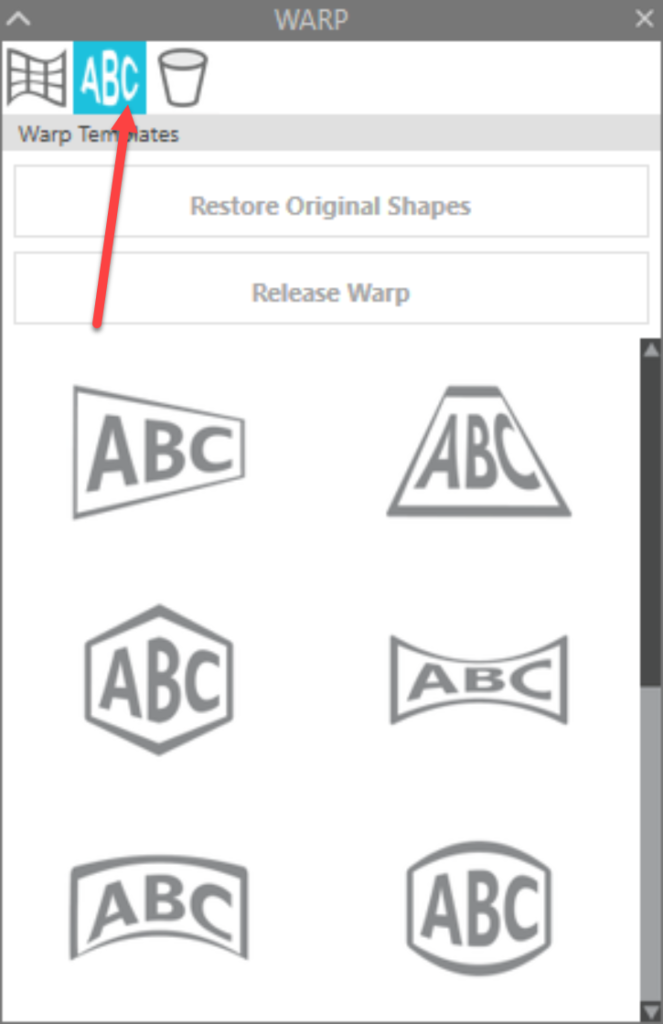
Click on your design to select it. Now click on a template and watch the magic! Experiment with shapes by clicking on different templates. You can always revert to the original by clicking on Restore Original Shapes.
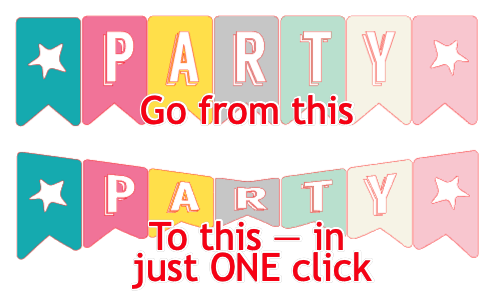
Notice that you can adjust the warp by dragging the orange square handles, the black dots or the red dots. Moving any of these handles will change the warp.
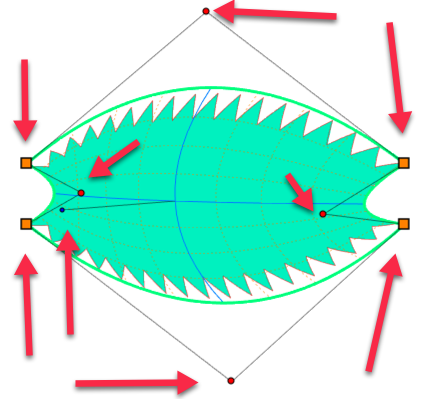
Once you have the designed warped the way you like it, click on Release Warp to accept the warp.
Using Warp Templates with Text
You can also use Warp Templates with Text you create. Click on the Text tool and add your text to the workspace. Make sure you have selected the font you want to use before starting to play with the Warp Templates.

Once you finish making your Warp adjustments, select Release Warp. This will remove the warp template grid and adjustment handles. Remember, it will also convert your words from editable text to design elements.
Warp templates add a whole new dimension to your designs!! How will you use this fun new tool??
If you enjoyed these tips, please join my Facebook groups … Libby’s Silhouette Group — Tips, Tricks, Tutorials and Projects, Libby’s Craft and Sewing Group and Running With Sisers – Juliet and Romeo. You can also find me on FB at Libby’s Loft.com. Please join and feel free to ask questions and share your creations! I look forward to seeing you there!!
Until Next Time,
Happy Crafting!!
Disclaimer: Posts on this site may contain affiliate links. Clicking on one of these links or making purchases at linked sites does not mean you pay more for your purchases. It means I may receive a small commission on your purchase. This commission helps defray the costs of this site and enables me to continue to provide you with new and exciting content.
Is there any to save a warp shape once you set it up?
It is a pain to have to re-enter coffee mug taper dimensions every time I mage a new pattern instead of just loading a saved cone shape I already made.
Not at this time. But I will suggest it to the software development team…that’s a great idea.