FlexiShapes are fun new drawing tools included in Silhouette Studio v4.2 Designer Edition Plus and Business Edition. Over 60 new FlexiShapes are included in this tool.
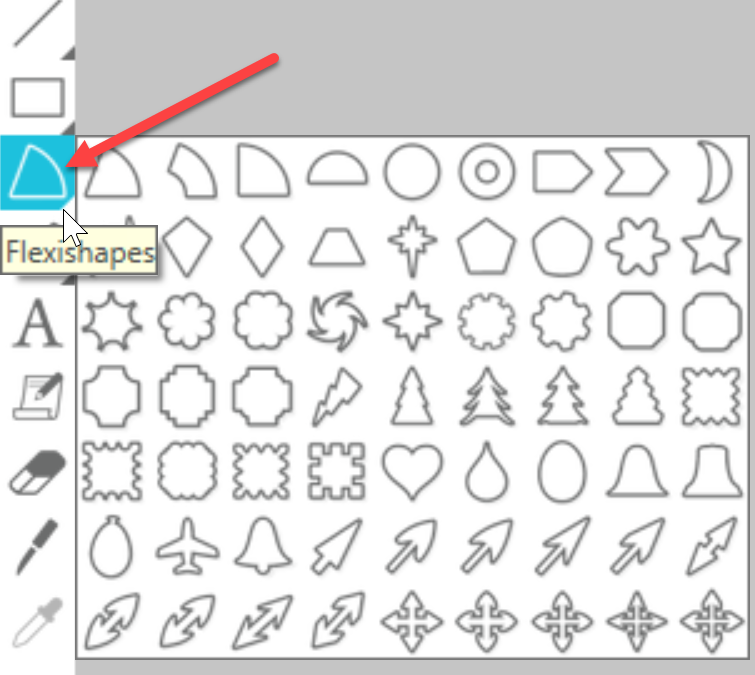
To create a flexishape, click on the FlexiShape tool in the left toolbar. Move your cursor into the workspace. Left click and drag to create the shape.
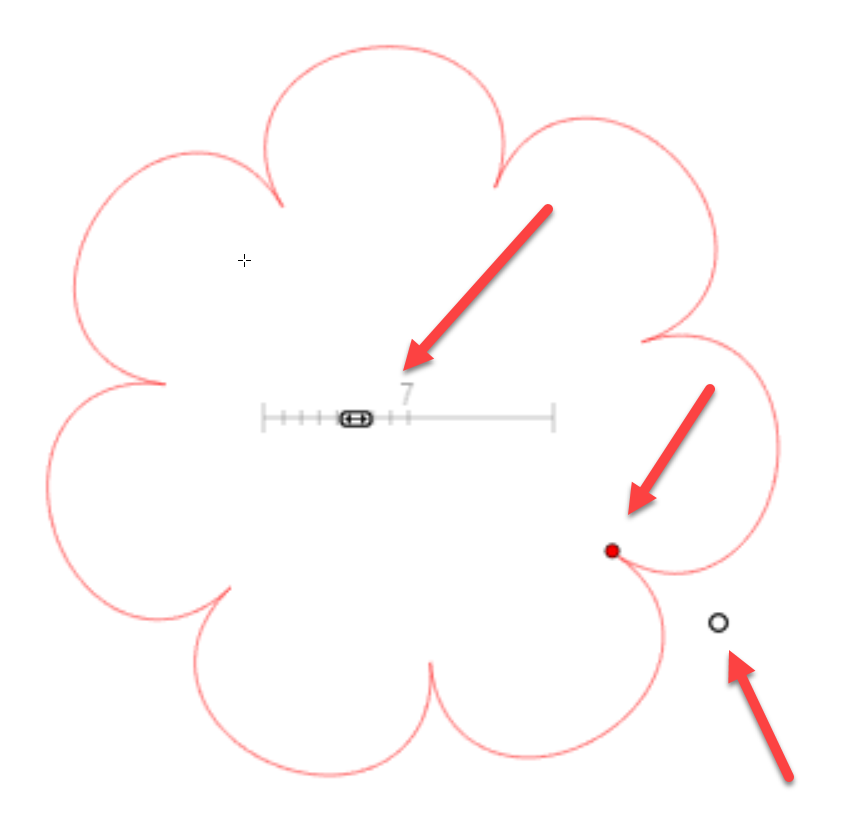
Now the fun begins!! Different shapes will have different sets of controls. For some there is a number slider that will adjust the number of spokes, petals, etc. The red and white dots will change the direction, size and depth of the shape.
One you have finished making your adjustments to the shape, right click and select Convert to Path to exit the adjustment mode. You can now use this shape just like any other shape. Just remember that once you convert the design to a path, the Flexishape editing tools are no longer available. For this reason, I made a copy of each of my shapes before I converted them to paths. “Just in case”…

This design was created entirely using only shapes created using the new FlexiShapes.
Flexishapes and designs created using them can be saved to your Library, or saved to your hard drive (my personal preference). They can be saved as .studio files, or if you have Business Edition, you can save them as SVG files to use in other graphics programs. I also plan to import them into my embroidery software for digitizing.
What will you create with FlexiShapes? Be sure to join my FB groups, Libby’s Craft and Sewing Group, and Libby’s Silhouette Group, and post pictures of your creations!
Until next time,
Happy Crafting!!
Libby, I have to install 4.2 this is awesome! Can I ask what shape you started with for the zig zag? I need to put rick rack on some of my acrylic easter eggs! Guess what is added to my list for tomorrow!
Julie, I used the lightening looking shape … first one in the second row in FlexiShapes flyout.